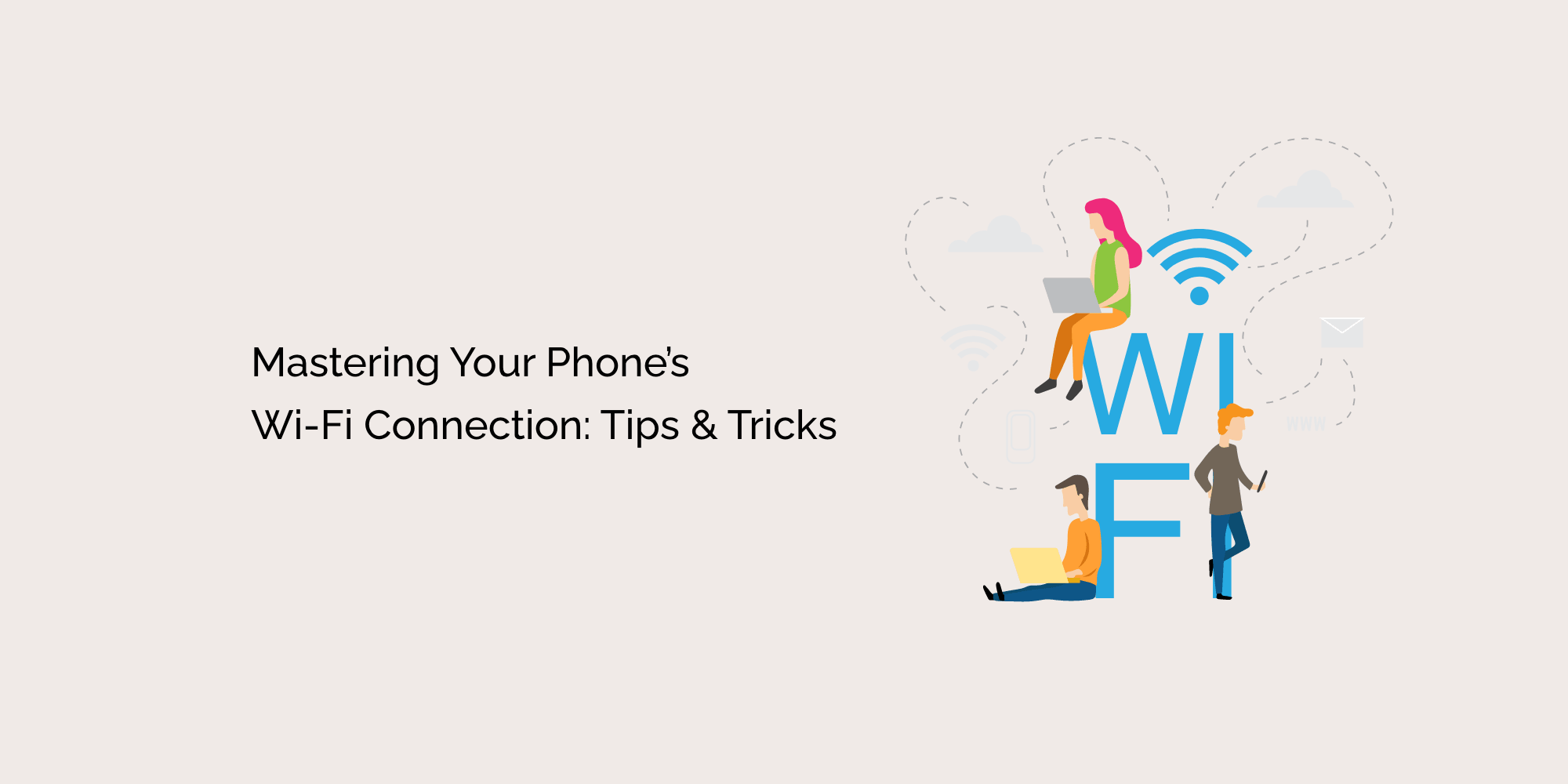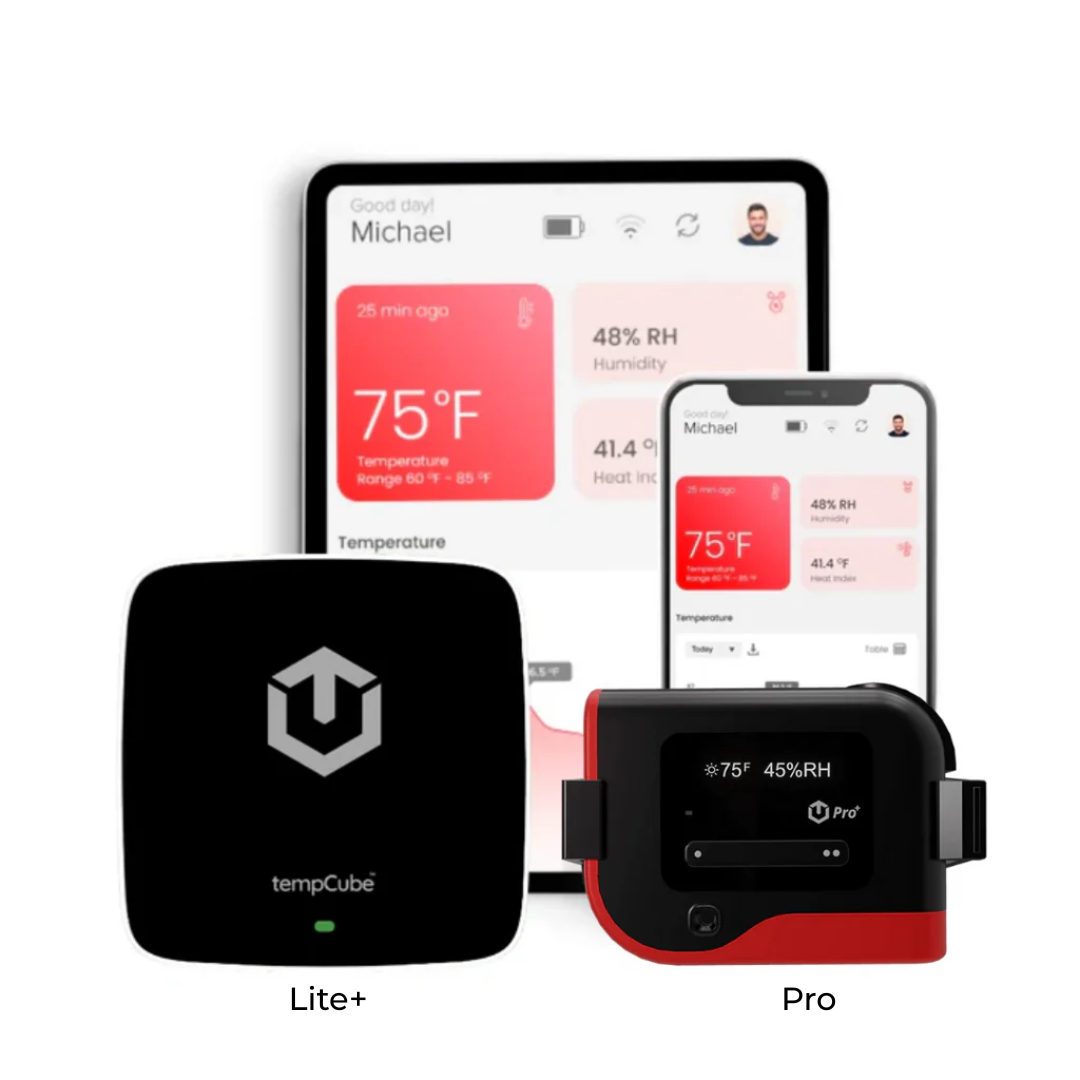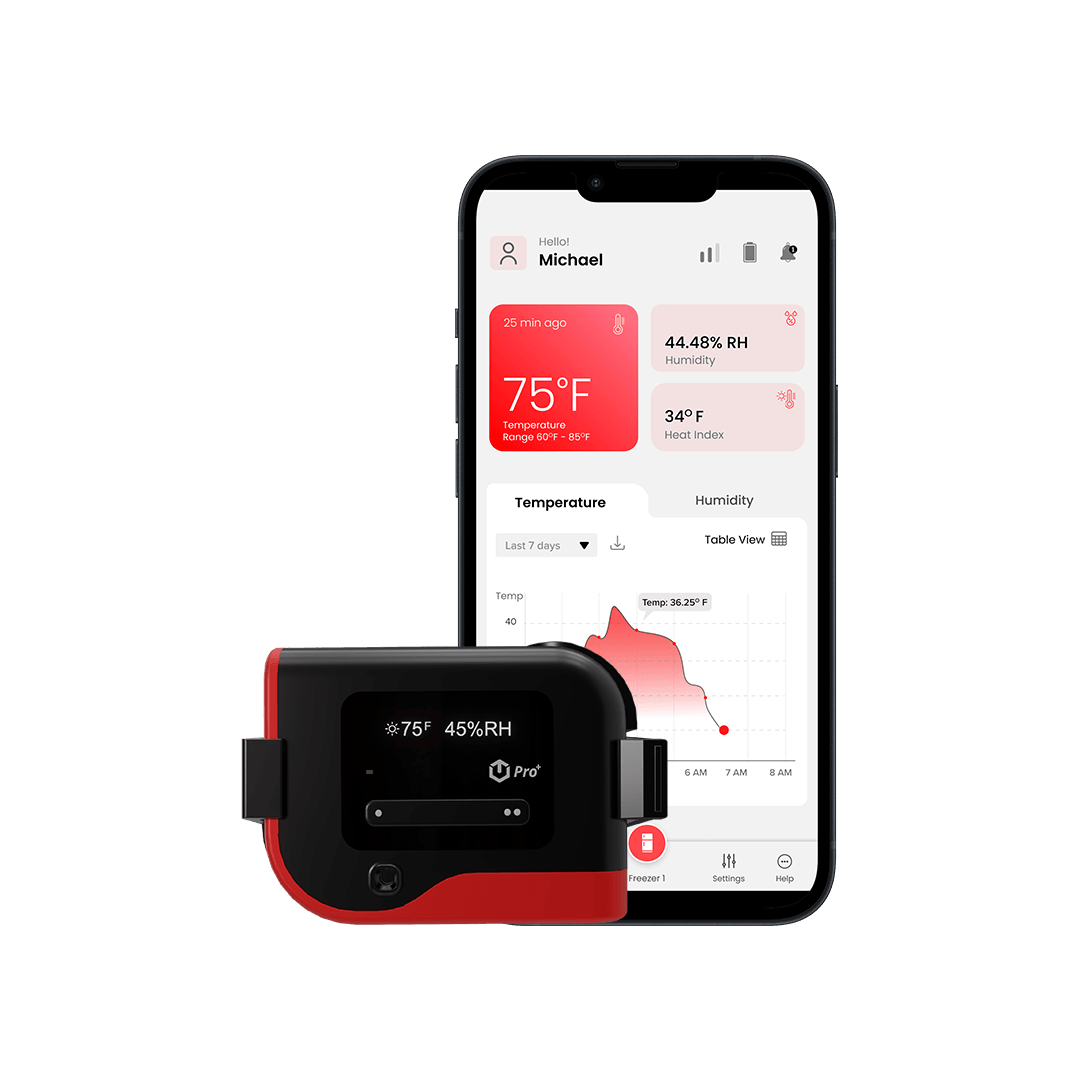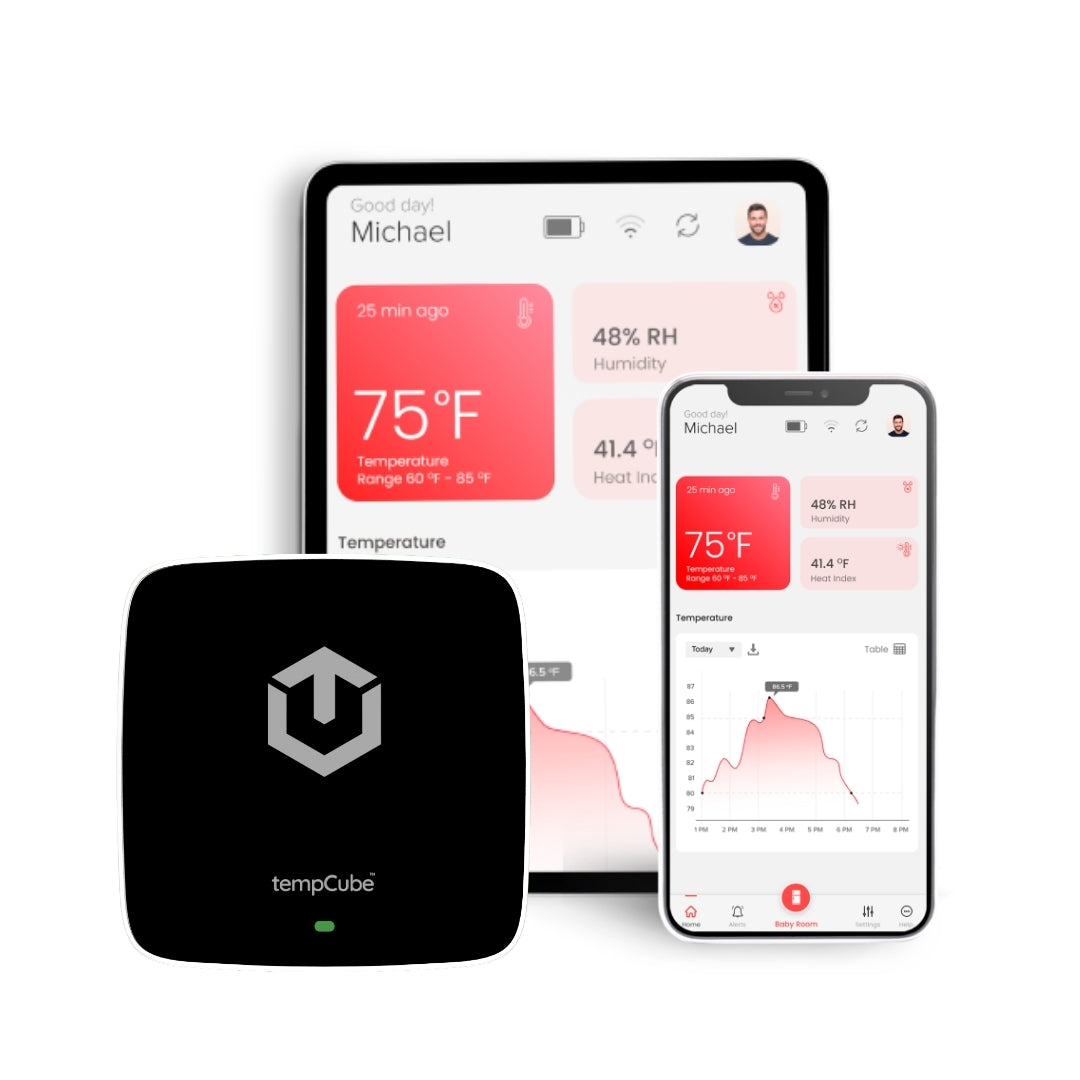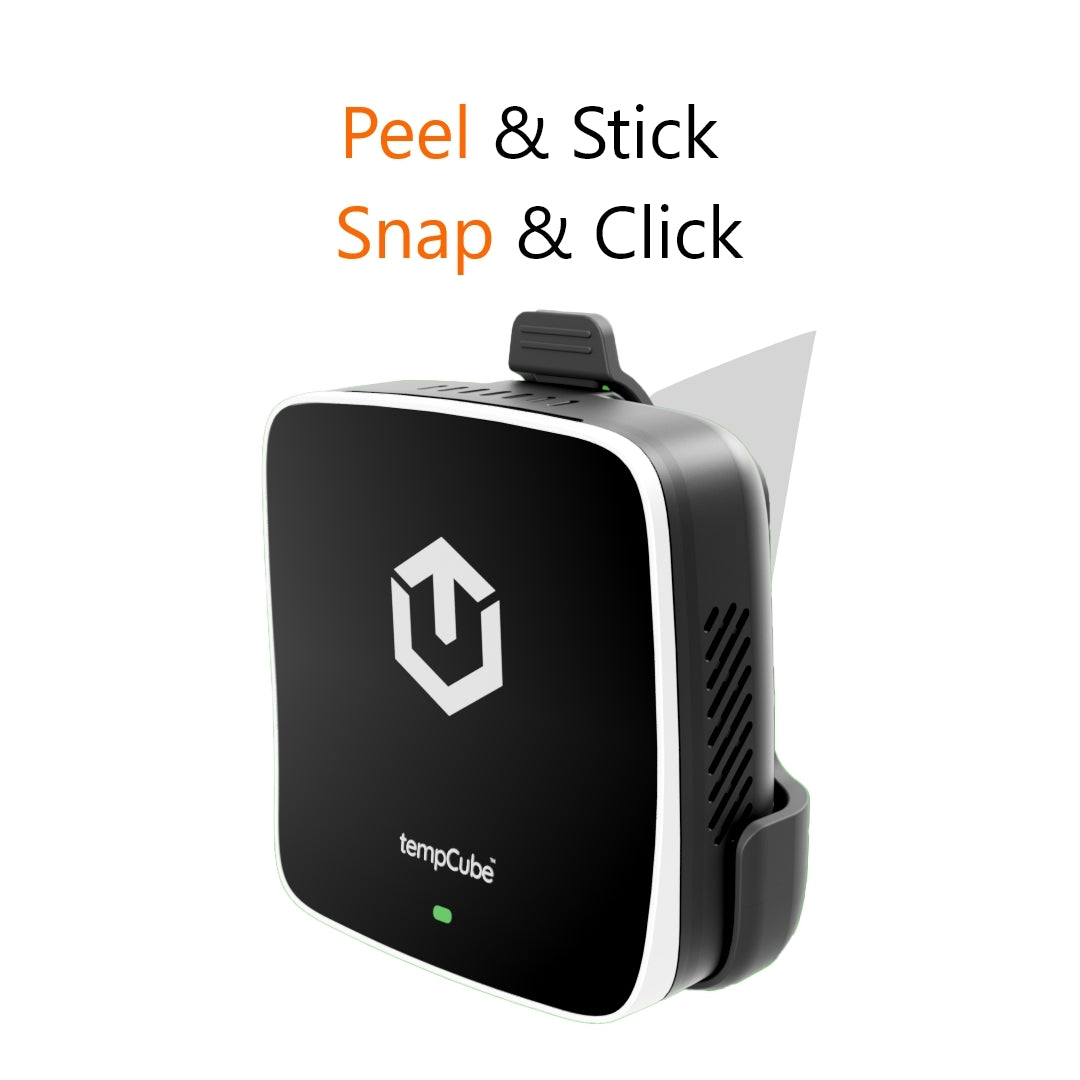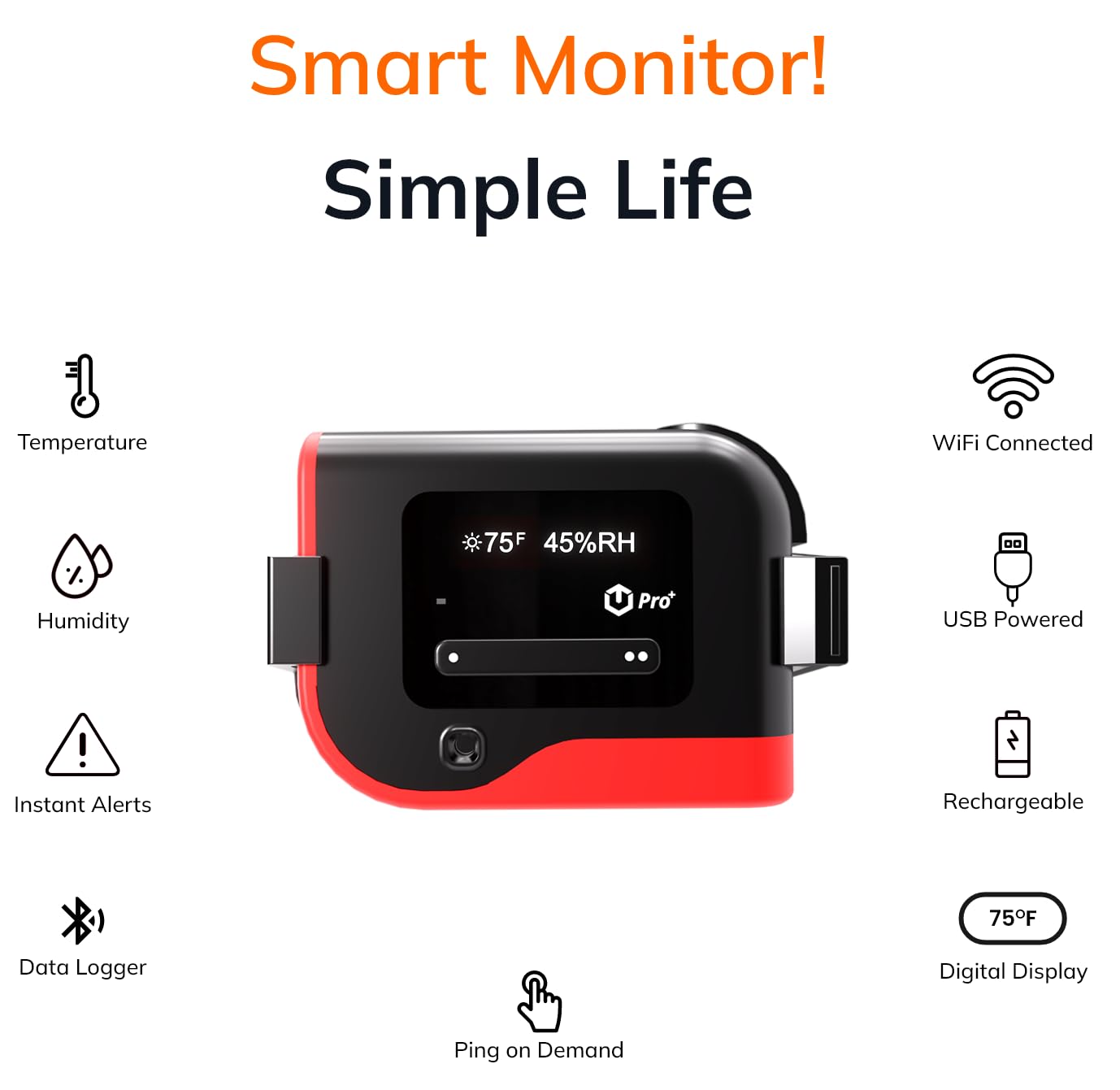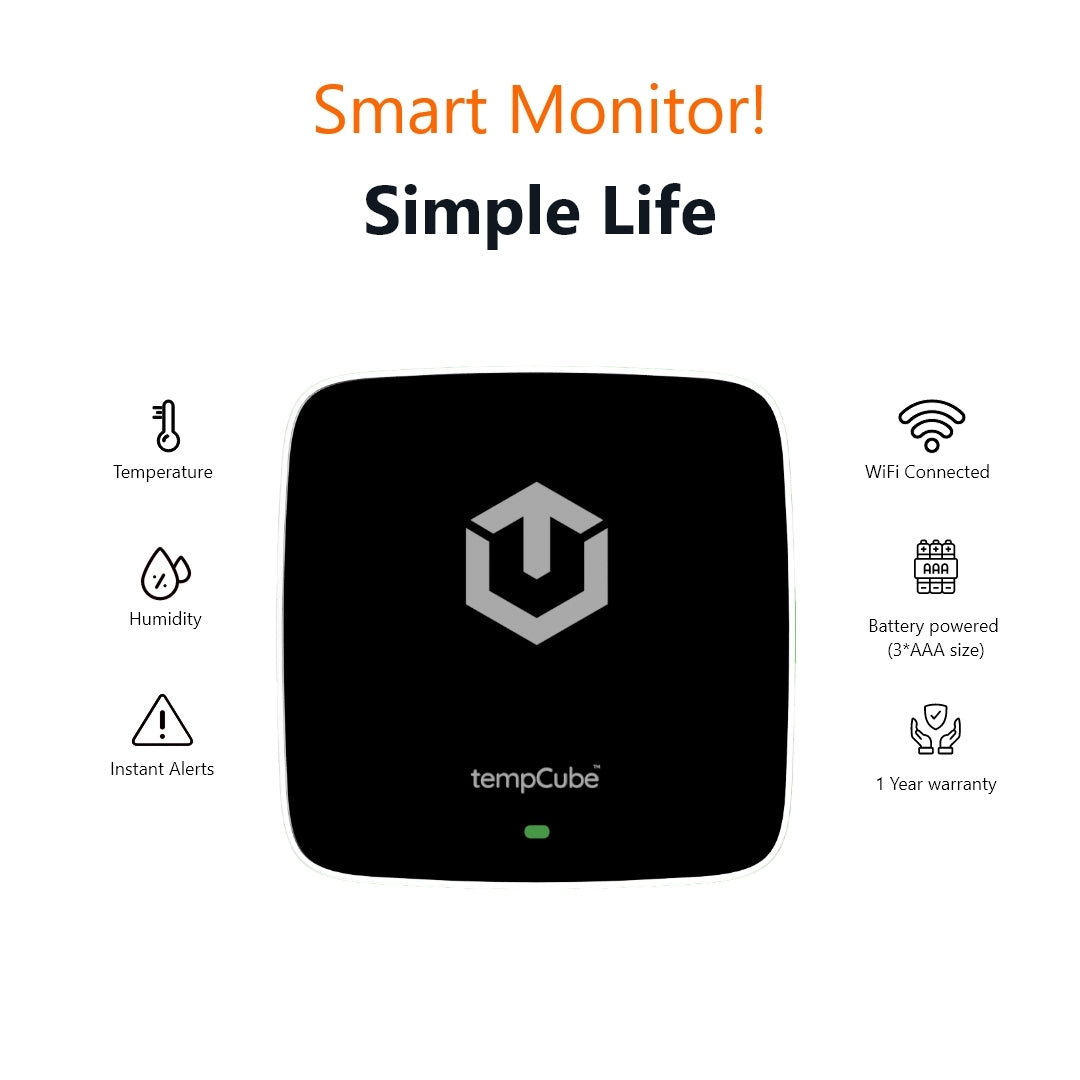No one likes being tethered to a wall outlet. Especially when there's so much to do on your phone while on the go. It's frustrating when your Wi-Fi connection is slow, unreliable, or just plain wonky. If you're tired of dropped signals and endless loading screens, it's time to master your phone's Wi-Fi connection with these tips and tricks. In this blog, we will cover everything from understanding the technology behind Wi-Fi to advanced features you didn't even know existed. We'll also discuss security tips for using public Wi-Fi and troubleshooting common problems that can arise. So sit back, relax, and let us help you take control of your phone's Wi-Fi connection.
Understanding Wi-Fi Technology
Wireless connectivity is a necessity for many smartphone users, and Wi-Fi technology has made this possible. However, the quality of your phone's Wi-Fi connection can be influenced by distance, obstructions, and other devices around you. To optimize your Wi-Fi signal, it is recommended to keep your software and network drivers updated to ensure optimal performance. Additionally, using a Wi-Fi extender or moving closer to your router or access point can also improve your connection. It's important to be aware of public Wi-Fi security risks and use a VPN when connecting to unfamiliar networks.
What is Wi-Fi, and how it works
Wi-Fi is a wireless networking technology that allows devices to connect to the internet without the need for physical cables. This technology works by using radio waves to transmit data between devices operating on different frequency bands. However, the speed and range of Wi-Fi can be affected by various factors, such as interference from other devices, distance from the router, and signal strength. To overcome these challenges, you can try moving closer to the router, changing your router's channel or using a Wi-Fi extender or booster.
Types of Wi-Fi connections available
Wi-Fi technology has come a long way since its inception, and there are now several types of Wi-Fi connections available. These include 802.11a, 802.11b, 802.11g, and 802.11n, each with its own strengths and weaknesses regarding compatibility, speed, and range. The most recent standard is 802.11ac, which offers faster speeds and better performance than previous versions. It's crucial to consider the type of devices you have when selecting a connection type to improve your overall phone internet experience.
Tips for Improving Your Wi-Fi Connection
When it comes to improving your Wi-Fi connection, positioning your phone closer to the router can go a long way in providing a stronger signal. Additionally, minimizing the number of devices connected to the network can significantly reduce interference. Updating your phone's software and firmware can also ensure compatibility with the latest Wi-Fi standards, leading to improved internet experience on your phone. If you continue to face persistent connection issues, resetting your phone's network settings might be worth considering. For more advanced solutions, using Wi-Fi analyzers can help identify potential sources of interference and optimize your network setup.
Find and eliminate Wi-Fi dead zones
Eliminating Wi-Fi dead zones is crucial to ensure seamless connectivity and optimal internet experience on your phone. Physical barriers or distance from the router are the most common causes of dead zones. To eliminate them, consider using a Wi-Fi extender or mesh system, which can help increase signal strength and coverage area.
Another way to improve the Wi-Fi connection is by positioning the router in a central location and minimizing interference from other devices. Regular maintenance of your router, such as firmware updates and password changes, can also help optimize performance. Testing your Wi-Fi speed regularly can help identify issues with connectivity, enabling you to take corrective measures promptly.
Updating your device and app/software
Regularly updating your phone's software and apps can help to optimize its Wi-Fi connection. By ensuring that your device is running on the latest version of its operating system, you can take advantage of any new features or improvements that may have been added to enhance Wi-Fi performance. Similarly, keeping your apps up-to-date can also help to improve their stability and functionality when using Wi-Fi. To check for updates, simply go to your device's settings and navigate to the 'Software Update' or 'App Store' section.
Using Wi-Fi Analyzer tools
Optimizing your Wi-Fi connection can be a challenging task, especially when you're not sure where to start. One of the best ways to improve your Wi-Fi signal is by using Wi-Fi Analyzer tools. These handy apps are designed to help you visualize and fine-tune your network's performance. By identifying sources of interference or congestion, you can make simple adjustments to your router's settings and significantly boost its speed and range. So if you're looking for a quick and easy way to optimize your home Wi-Fi network, consider giving one of these tools a try!
Configure settings to optimize Wi-Fi performance
Configuring your Wi-Fi settings can significantly improve the performance of your connection. By changing the channel on your router, you can reduce interference from other devices in your area. This can lead to a more stable and faster connection. Additionally, adjusting the Quality of Service (QoS) settings can prioritize important applications for better performance. Enabling Wi-Fi Multimedia (WMM) can also enhance the speed and reliability of applications that require a high-speed connection, such as online gaming or video streaming. Regularly updating your router's firmware is also crucial to maintaining optimal Wi-Fi performance and security.
Security Tips for Wi-Fi
Protecting your Wi-Fi network from unauthorized access is crucial for ensuring your online security and privacy. One of the most important steps you can take is to use a strong and unique password for your Wi-Fi network. This will make it more difficult for hackers to crack your password and gain access to your network.
Another way to secure your Wi-Fi connection is to enable WPA2 encryption. This will encrypt all data transmitted over the network, making it much harder for hackers to intercept and read your data. You should also disable remote management of your router, as this can be a potential entry point for attackers.
Using a VPN when connecting to public Wi-Fi networks can also add an extra layer of security by encrypting all traffic between your device and the internet. Finally, make sure you regularly update your router's firmware to protect against any known security vulnerabilities. By following these simple tips, you can help keep your Wi-Fi network safe from threats.
Encryption methods available
Securing your Wi-Fi network is critical to prevent unauthorized access to your personal information. There are different types of encryption methods available to secure your Wi-Fi connection. The most secure method currently available is WPA2 encryption, which uses a unique password to protect your network. In contrast, WEP encryption is outdated and less secure, making it easier for hackers to access your network. It's important to use a strong password when setting up your Wi-Fi network, regularly update your router's firmware, and avoid using public Wi-Fi networks without a VPN for added security.
Safe browsing practices on Public Wi-Fi
When using public Wi-Fi, it's essential to take certain precautions to ensure your personal information remains secure. These networks are often unsecured and vulnerable to hacking, making them a prime target for cybercriminals. To protect yourself while browsing on public Wi-Fi, avoid accessing sensitive information such as online banking or personal accounts. Instead, use a virtual private network (VPN) to encrypt your internet connection and keep your data safe. It's also important to keep your device's firewall turned on and install the latest security updates regularly. By taking these measures, you can browse safely on public Wi-Fi without putting your personal information at risk.
How to create a strong Wi-Fi password and network name
Creating a strong Wi-Fi password and network name is crucial for protecting your network from unauthorized access. Hackers often use automated tools that can effectively guess weak or default passwords, so it's essential to choose a unique and complex password. Use a combination of uppercase and lowercase letters, numbers, and special characters to create a strong password that is difficult to crack. Additionally, make sure to avoid using common words or phrases, personal information, or easily guessable patterns in your password. Choosing a unique and recognizable network name is also important as it can prevent confusion with other nearby networks and make it easier for you to identify your own network. Remember to change both your password and network name regularly to ensure security.
Advanced Wi-Fi Features
Advanced Wi-Fi features are designed to make your life easier and your connectivity more stable. With Wi-Fi calling, you can make and receive calls even when the cellular signal is weak, giving you greater flexibility and convenience. You can also use Wi-Fi Assist to automatically switch to cellular data when the Wi-Fi signal is poor, ensuring that you always stay connected.
In addition, Wi-Fi sharing allows you to share your phone's internet connection with other devices via a Wi-Fi hotspot while using a Wi-Fi analyzer app can help identify channel interference and optimize your connection. Finally, remote device management using Wi-Fi lets you monitor and control other devices in your network from anywhere in the world.
Understanding Wi-Fi Calling/VoIP
Wi-Fi calling/VoIP is a relatively new technology that allows you to make calls and send messages over a Wi-Fi network instead of using a cellular network. This can be especially useful when you have poor cellular coverage but a strong Wi-Fi signal, as the call quality and reliability may be better. Wi-Fi calling/VoIP can save you money on international calls as they are often free or significantly cheaper than traditional phone plans. However, it's important to note that not all phones and carriers support this feature, so check with your carrier before relying on it.
Enhancing Wi-Fi signal range with Range Extenders
When dealing with a weak Wi-Fi signal, range extenders can be your solution. These devices help boost the Wi-Fi range and improve connectivity in hard-to-reach areas of your home or office. There are different types of range extenders available, including plug-in and desktop models, so it's important to choose the one that best suits your needs. By optimizing the performance of your range extender and placing it in an area where it can receive a strong Wi-Fi signal from your router, you can enjoy seamless internet connectivity throughout your space.
Using Wi-Fi Direct for file sharing between devices
When it comes to sharing files between devices, Wi-Fi Direct provides a seamless and secure way to transfer data without the need for internet connectivity. This feature creates a direct connection between two devices, allowing for quick and efficient file transfers. Not only does Wi-Fi Direct save time and data usage, but it also ensures that your files are kept confidential as they are not sent through third-party servers. To use this feature, both devices must have Wi-Fi Direct enabled and be within close proximity of each other.
Remote device management using Wi-Fi
Modern smartphones allow for remote device management using Wi-Fi. This feature is especially useful for controlling smart home devices or accessing files on a computer without physically being there. To use this feature, both devices must be connected to the same Wi-Fi network and have remote management enabled. Popular apps for remote device management include TeamViewer and Splashtop. It's important to ensure that your Wi-Fi network is secure before enabling remote device management to prevent unauthorized access.
Troubleshooting Common Wi-Fi Problems
When it comes to Wi-Fi connectivity, problems can arise, and it can be frustrating when your phone won't connect. Slow-speed or connection drops are common problems that we often face while using Wi-Fi. To troubleshoot these problems:
- Start by ensuring that your phone's Wi-Fi is turned on and it is connected to the right network.
- If that doesn't work, restart your phone and router to resolve connectivity issues.
- If the problem persists, forget and reconnect to the Wi-Fi network to fix authentication or IP address issues.
Disabling battery-saving modes that may interfere with Wi-Fi connectivity can also help resolve some common issues. Lastly, updating your phone's software ensures compatibility with the latest Wi-Fi standards and can help solve various issues you might be facing with your Wi-Fi connection.
Slow Wi-Fi speed or connection drops
Slow Wi-Fi speed or connection drops are common problems faced by smartphone users. A variety of factors, such as distance from the router, interference from other devices, or outdated equipment can cause these issues. To improve Wi-Fi speed, try moving closer to the router or upgrading your equipment. Connection drops can also be caused by distance or interference but may also be due to network congestion or an issue with the router. Try resetting the router or contacting your internet service provider if you continue to experience connection drops. It's important to keep your device software up-to-date to ensure compatibility with the latest Wi-Fi standards and avoid any further connectivity issues.
Device compatibility issues
To ensure a smooth and uninterrupted Wi-Fi experience, it's important to consider device compatibility issues. Some older devices may not be compatible with newer routers or advanced security settings, which can lead to connectivity problems. Updating your device's software and firmware can often resolve these issues. However, if your device still doesn't connect, try resetting your Wi-Fi settings or contacting the network administrator for assistance. By taking these steps, you can avoid frustrating connection issues and enjoy seamless Wi-Fi connectivity.
Router malfunctions and how to fix them
Router malfunctions can cause Wi-Fi connection issues, such as slow speeds or dropped connections. These problems can be frustrating and can significantly impact your browsing experience, whether you are streaming a movie or working from home. To fix these issues, you should consider resetting the router to factory settings or updating its firmware. Additionally, checking for physical obstructions that may interfere with the router's signal can help improve Wi-Fi connectivity. If all else fails, contacting your internet service provider for assistance may be necessary.
Conclusion
With these tips and tricks, you can take control of your Wi-Fi connection and enjoy a more seamless online experience. From understanding the technology to optimizing settings, securing your network, and troubleshooting common issues, you can ensure that your Wi-Fi is working at its best. If you found this blog helpful, share it with your friends and family who are struggling with their Wi-Fi connection. And for more advanced features and insights, stay tuned for our upcoming blog on mastering your home network.